Comprehensive Guide: How to Install IPTV on Smart TV
Ready to transform your television into a powerful streaming hub? This comprehensive guide will walk you through the process of how to install IPTV on Smart TV, specifically for Samsung and LG models. We’ll cover two of the most popular IPTV players—IPTV Smarters Pro and IBO Player—providing clear, easy-to-follow instructions for a seamless setup.
Part 1: How to Install IPTV Smarters Pro on Samsung & LG Smart TVs
IPTV Smarters Pro is a powerful and user-friendly video player designed for end-users to watch live TV, VOD, series, and TV catch-up on their Smart TV. Its intuitive interface and robust player make it a top choice for IPTV enthusiasts.
For Samsung Smart TV:
Press the Smart Hub button: Grab your remote and press the Smart Hub button to access your apps.
Search for the App: Navigate to the search bar and type in “IPTV Smarters Pro” to find and install the application.
Log In: Once installed, launch the app and enter your subscription details: your username, password, and portal URL.
For LG Smart TV:
Go to the LG Content Store: Press the Home button on your remote to open the main menu, then select the LG Content Store icon.
Search for the App: Use the search function to locate and install “IPTV Smarters Pro.”
Log In: Open the app and input your subscription credentials (username, password, and portal URL) to begin streaming.
Note: If you have trouble logging in, please send a photo of your MAC address and device key to our team via email at contact@iptvdish.com for prompt assistance.
Part 2: How to Set Up IPTV on Smart TVs with IBO Player
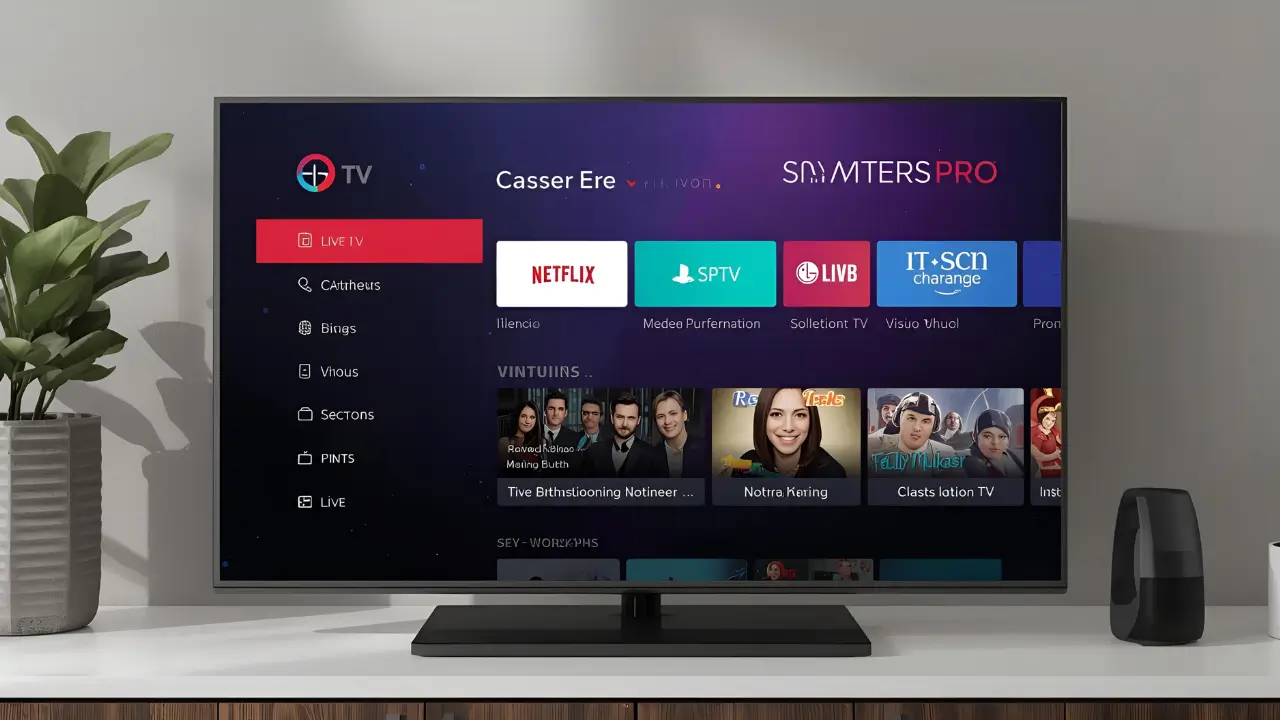
IBO Player is another excellent video streaming player that lets you access live TV, VOD, and series. It’s known for its user-friendly interface and efficient performance. The app offers a 7-day free trial, after which a one-time payment of €8 is required for a lifetime license.
For Samsung Smart TV:
Press the Smart Hub button: Use your remote to press the Smart Hub button.
Search for IBO Player: Search for and install IPTV on Smart TV with the “IBO PLAYER” app from the app store.
Log In: Once the app is installed, you will need to input your subscription details: your username, password, and portal URL.
For LG Smart TV:
Go to the LG Content Store: Press the Home button on your remote and go to the LG Content Store.
Search for IBO Player: Use the search bar to find and install the “IBO PLAYER” app.
Log In: Open the application and enter your subscription credentials to connect to your service.
How to Use the IBO Player App (Mac & Key Method):
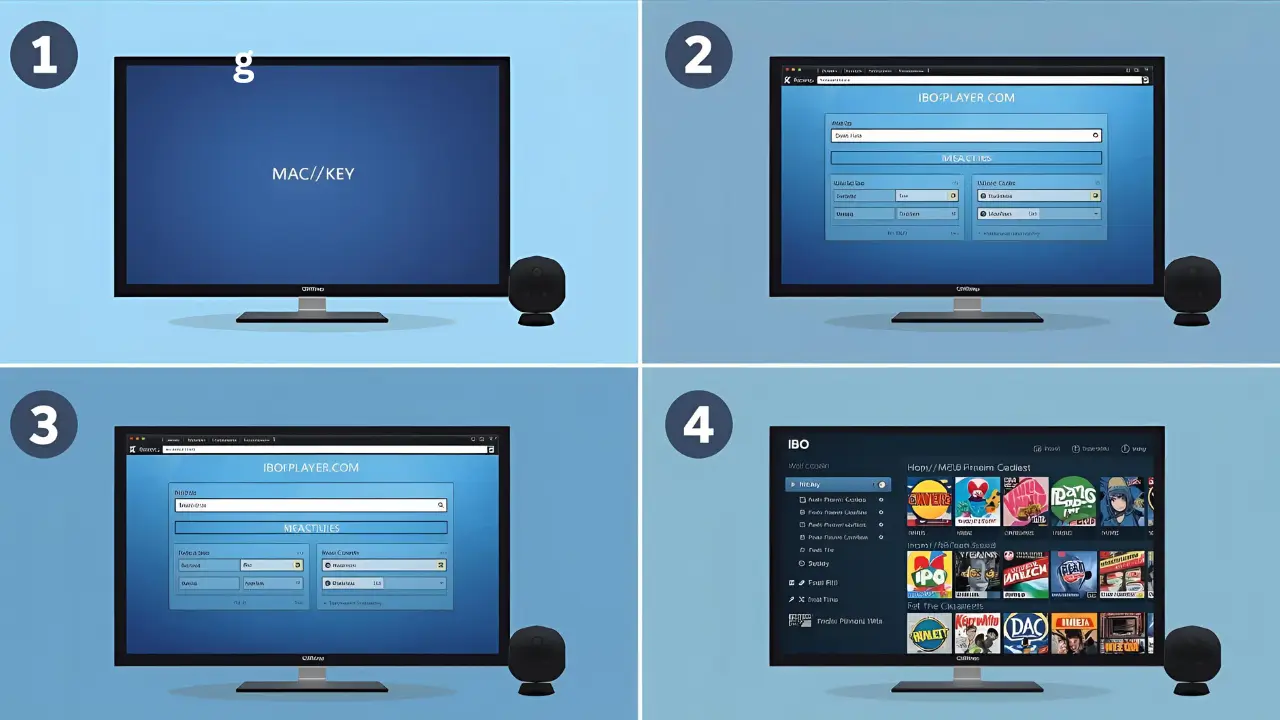
Get Your Mac Address & Key: After installing and launching the IBO Player app, a screen will display its unique MAC address and a Device Key.
Go to the IBO Player Website: On your computer or phone, go to the official IBO Player website:
https://iboplayer.com/device/login.Enter Your Details: Input the MAC address and Key from your TV screen into the corresponding fields on the website to link your device.
Add Your Playlist: You have two options for setup on the website:
+Add Playlist: Add your M3U link here.
+Add XC Playlist: Use this option for your Xtream Codes details.
Restart the App: Once you have entered your details on the website, go back to your Smart TV and restart the IBO Player app. It will now load and display your IPTV channels and content.
Note: If you still have issues, please take a photo of your MAC address and device key and send it to our support team via email or WhatsApp.
