Comprehensive Guide: How to Install IPTV on Windows
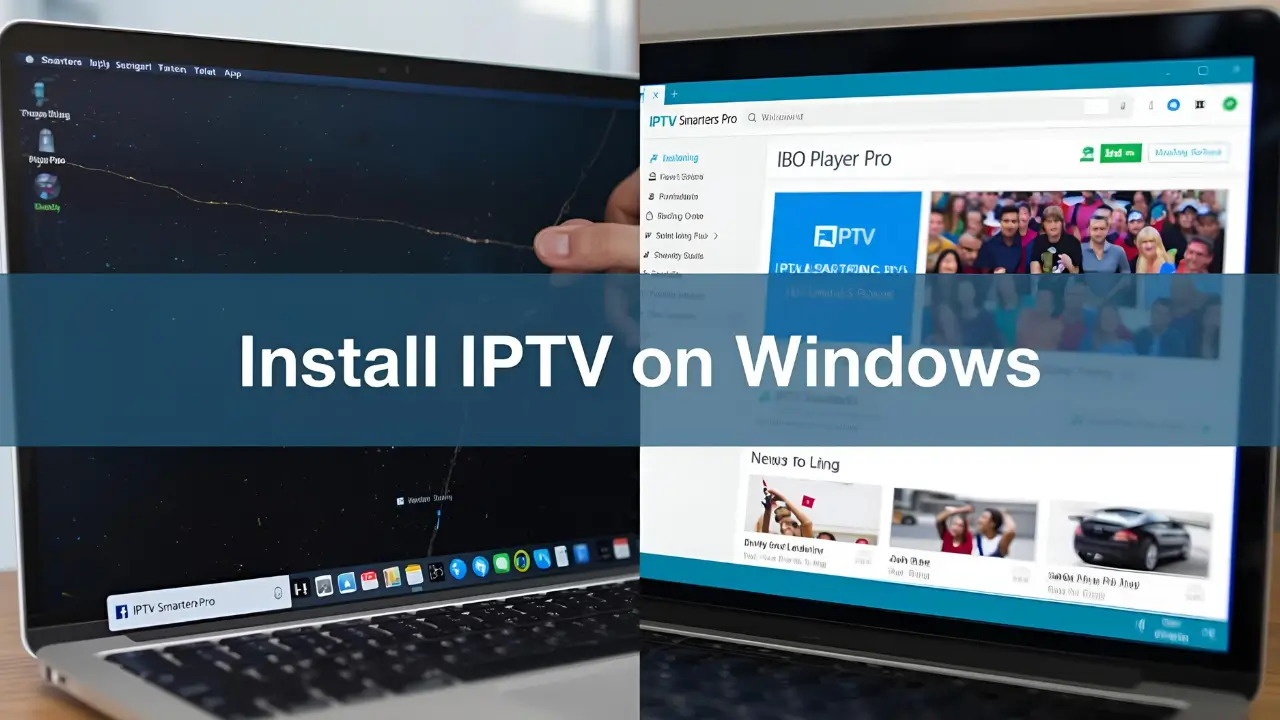
Are you looking for a powerful way to watch live TV, movies, and series on your desktop or laptop? This guide will show you how to easily install IPTV on Windows using two of the most popular and reliable players available: IPTV Smarters Pro and IBO Player Pro. We’ll cover every step, from finding the official download to configuring your subscription details.
This tutorial is perfect for anyone with a Windows 10 or 11 PC who wants to get a seamless IPTV experience.
Part 1: How to Install IPTV Smarters Pro on Windows
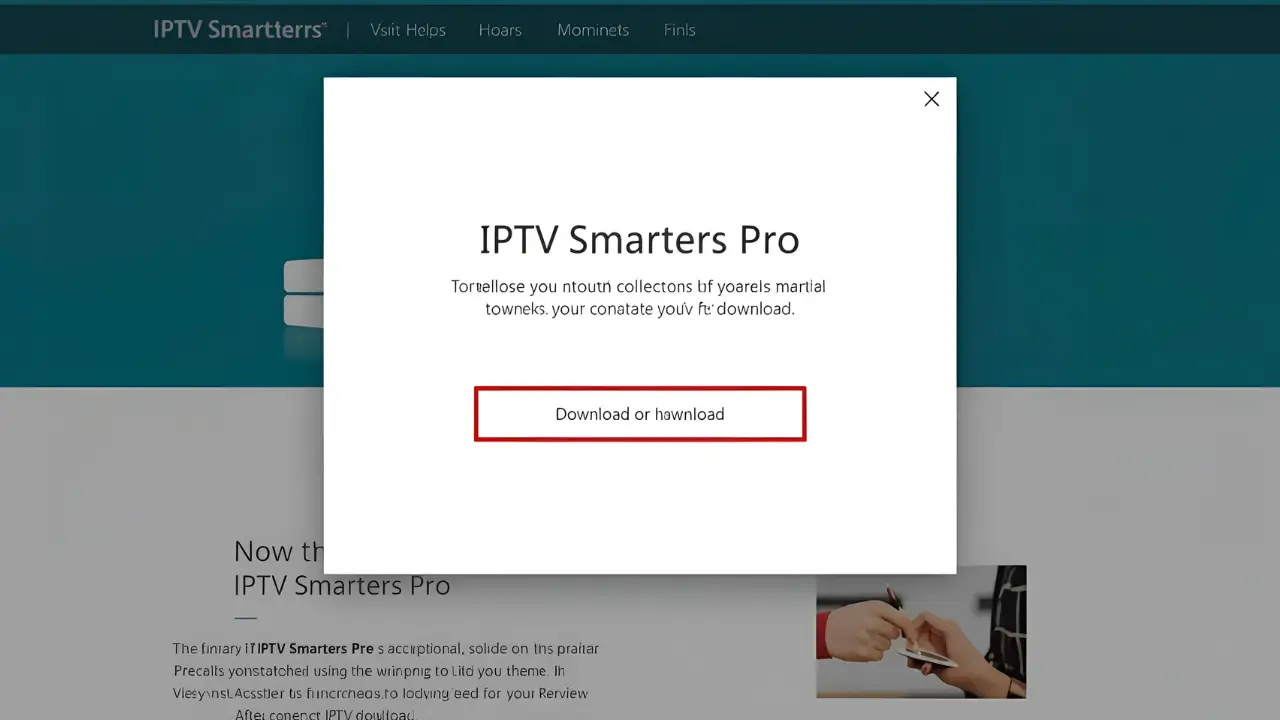
IPTV Smarters Pro is a leading video player that brings a robust and familiar interface to your PC. It’s a great choice for managing and watching all of your IPTV content.
Find the Official Website: Go to your favorite web browser and search for “IPTV Smarters Pro.”
Go to the Downloads Page: Navigate to the official website at
https://www.iptvsmarters.com.Download the Windows Version: In the website’s menu, click on Downloads. Find the latest Windows version and click to download the executable file (
.exe).Run the Installer: Once the file has downloaded, click on the executable file to begin the installation.
Grant Permission: Your Windows PC will ask for permission to open the file. Select “Yes” to continue with the installation.
Complete Installation: The installation process will begin automatically and should only take a minute or two.
Log In and Watch: After the installation is complete, launch the IPTV Smarters Pro program. Click “Add New User” and select “Login with Xtream Codes API.” Enter your subscription details (username, password, and Portal URL) and click “Add User.”
You are now ready to start watching your favorite content on IPTV Smarters Pro!
Part 2: How to Install IBO Player Pro on Windows
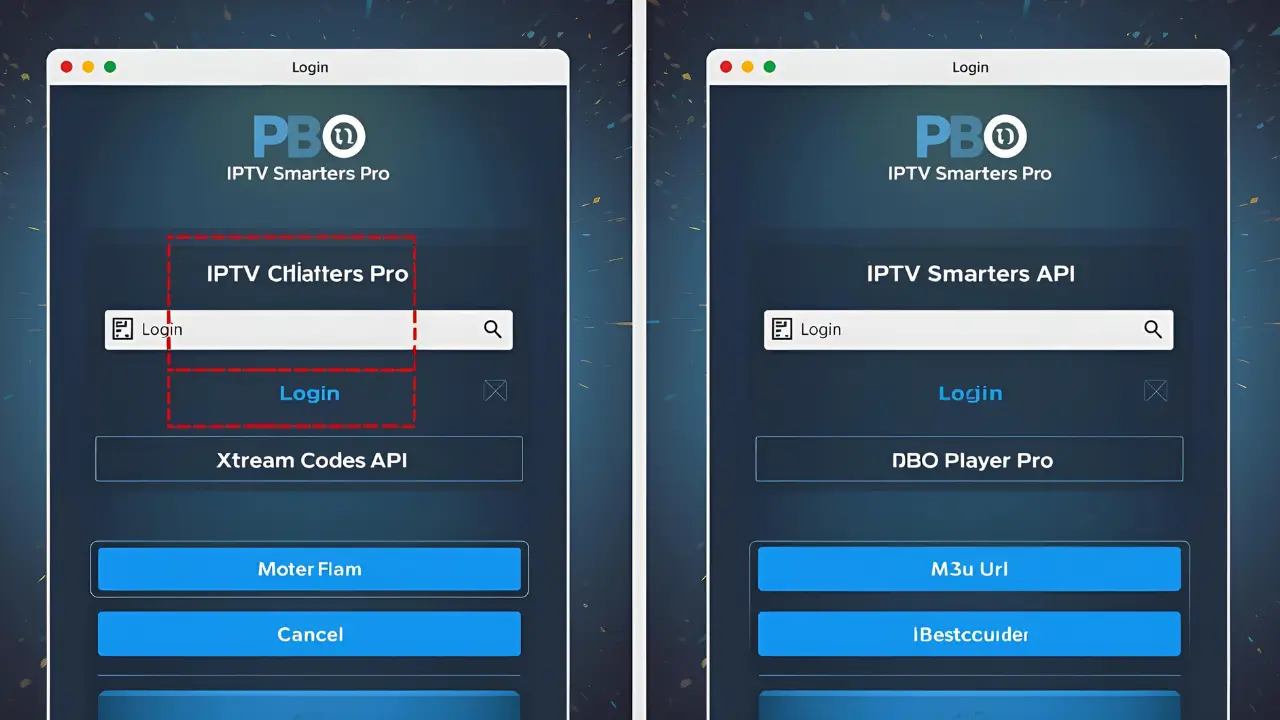
IBO Player Pro is another excellent IPTV player with a clean, user-friendly interface. It offers flexibility in how you add your playlist and is a reliable choice for your Windows PC.
Find the Official Website: Go to your web browser and search for “IPTV Ibo Pro” or go directly to the official website at
https://iboplayer.pro/.Download the Windows File: Look for the download link for the Windows executable file (
.exe) on the website.Run the Installer: Once the download is finished, click on the executable file to begin the installation process.
Grant Permission: When prompted, click “Yes” to allow the installer to run on your PC.
Complete Installation: The installation will start and should be completed in a few moments.
Add Your Playlist: Launch the IBO Player Pro program. Click “Add Playlist” and you will have two options: you can either enter your Xtream Codes API details or use your M3u URL.
You are now ready to install IPTV on Windows with the IBO Player Pro app and enjoy your subscription!
Note: The app gives a 7-day free trial, after which you will be prompted to purchase a lifetime license for €8 (we do not own or manage the app).
Troubleshooting & Support
If you have any issues during installation or setup, please take a photo of your Mac address and device key with your phone and send it to our team
