Comprehensive Guide: How to Setup IPTV on MAG Box

Are you looking to activate your IPTV subscription on your MAG box? This guide will show you exactly how to setup IPTV on MAG Box models, including the popular MAG 250, 254, and 256. We’ll walk you through the simple, step-by-step process of configuring your device’s portal settings to start streaming.
The activation of your IPTV subscription is done entirely remotely using your MAG box’s unique MAC address. Follow this tutorial to get your box ready for your new service.
Step 1: Access Your MAG Box Settings
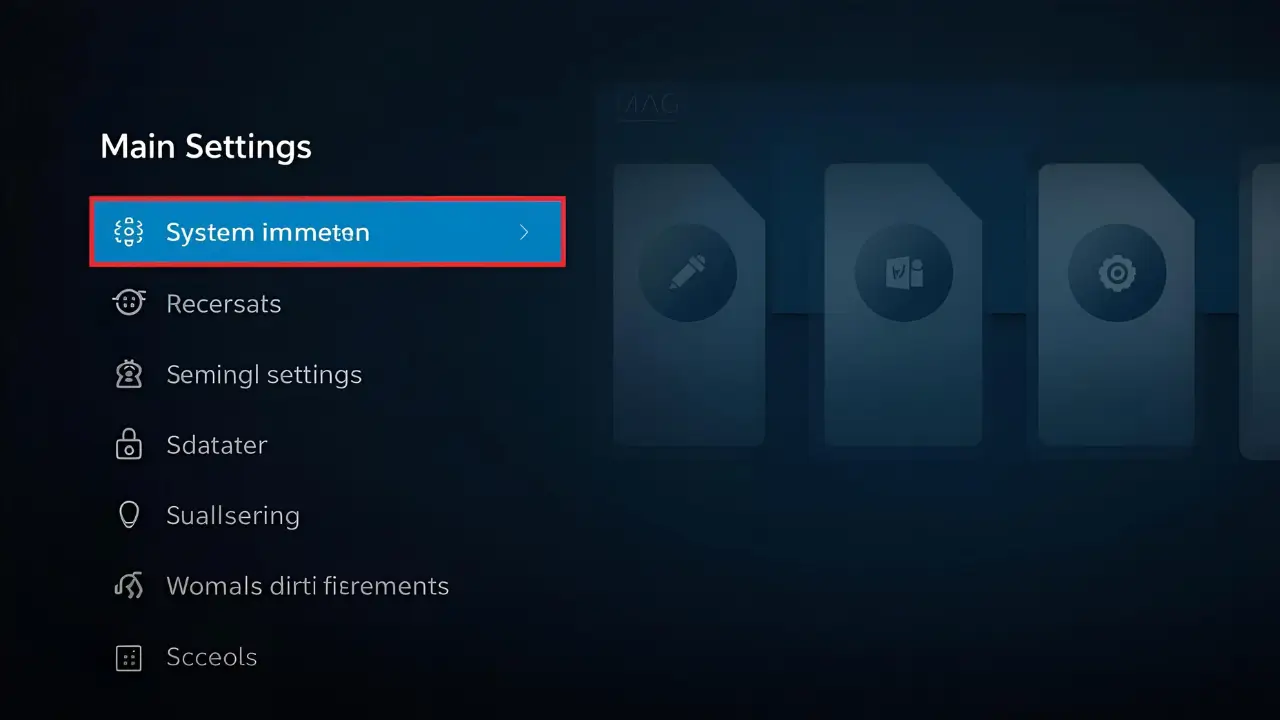
-
When your MAG box is fully loaded, the main portal screen will appear.
-
Press the “Settings” button on your remote control (or the “SETUP/SET” button).
Step 2: Navigate to Portal Settings
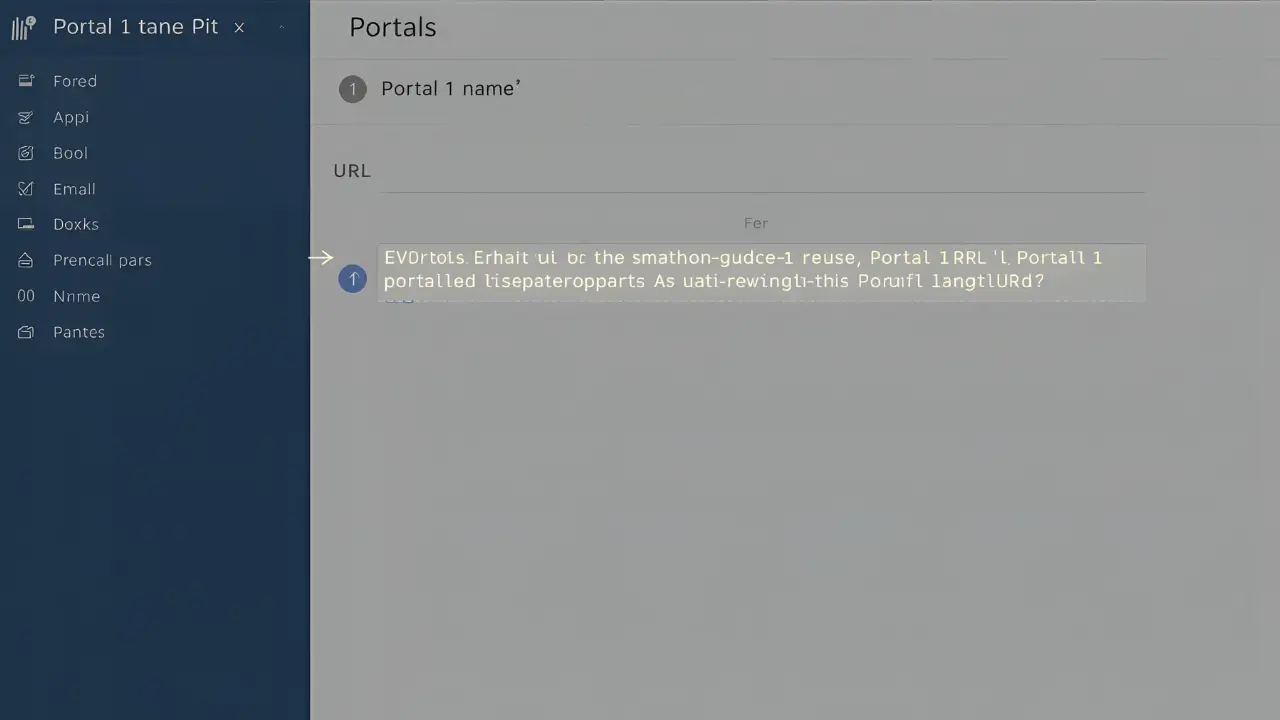
-
From the settings menu, select “System settings.”
-
Next, click on “Servers.”
-
Choose the “Portals” option.
Step 3: Enter Your IPTV Portal Details
-
In the “Portals” menu, you will see fields for “Portal 1 name” and “Portal 1 URL.”
-
In the ‘Portal 1 name’ field, enter a name for your new portal (e.g., “My IPTV” or “Live TV”).
-
In the ‘Portal 1 URL’ field, carefully enter the portal URL link that your IPTV provider has sent you. This link is essential for remote activation.
Step 4: Save and Reboot Your Box
-
Once you have entered the portal name and URL, click “OK” to save the changes.
-
After saving, press the “EXIT” button on your remote control.
-
You will be prompted to reboot the box. Choose “OK” to apply the new settings and restart your MAG box.
Once the box reboots, it will connect to the new portal and load all of your live TV channels, movies, and series.
Important Note on Remote Activation:
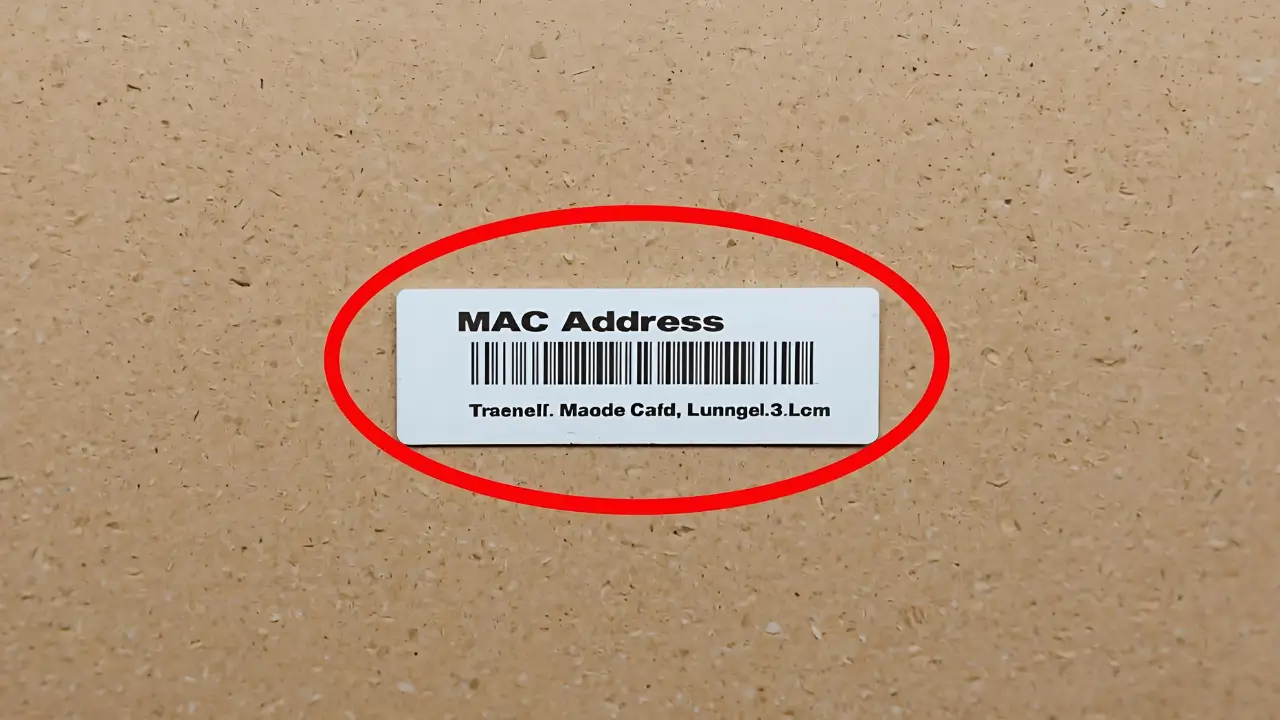
For us to activate your IPTV subscription on your MAG box, you must provide us with the MAC address of your device. This address is found on a sticker label on the back of your box. Your activation is done entirely on our end. After we complete the activation, we will send you the specific portal URL that you need to enter in Step 3.
Troubleshooting & Support
If you still have issues, please take a photo of your MAC address and device key with your phone and send it to our team
