Comprehensive Guide: How to Install IPTV on Firestick
Are you looking for a simple way to watch live TV, movies, and series on your Amazon Fire TV Stick? This guide will show you exactly how to install IPTV on Firestick using two of the most popular and powerful players available: IPTV Smarters Pro and IBO Player Pro. We’ll provide clear, step-by-step instructions for a seamless setup.
This tutorial is perfect for anyone who wants to quickly and easily sideload IPTV apps onto their Firestick device.
Part 1: How to Install IPTV Smarters Pro on Firestick
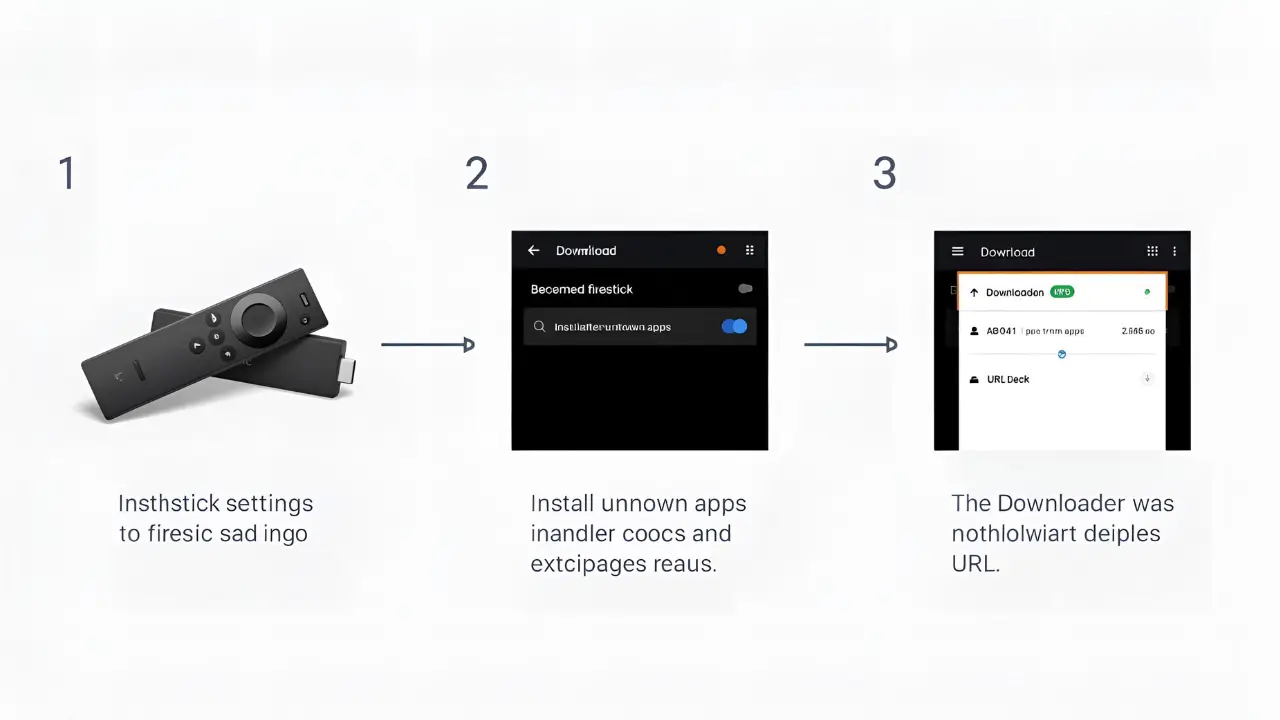
IPTV Smarters Pro is a powerful and user-friendly video player designed for end-users to watch live TV, VOD, series, and TV catch-up on their Smart TV. Its intuitive interface and robust player make it a top choice for IPTV enthusiasts.
IPTV Smarters Pro is an excellent video streaming player known for its user-friendly interface and robust features. Since it’s not available in the Amazon Appstore, you’ll need to “sideload” it using the Downloader app.
Enable Unknown Sources: From your Firestick’s home screen, navigate to Settings > My Fire TV > Developer Options > Install unknown apps. Find Downloader in the list and turn its status ON.
Install Downloader: If you don’t have Downloader, go to the Find > Search option on the home screen and search for “Downloader.” Select the app and click to install it.
Open the Downloader App: Launch Downloader. In the URL box, type the following path:
https://bit.ly/mainsmartand click GO.Download and Install: Wait for the app to download. Once complete, a pop-up will appear. Click Install.
Clean Up: After installation, click DONE to return to Downloader. We recommend clicking Delete to remove the APK file and save storage space on your Firestick.
How to Configure IPTV Smarters Pro:
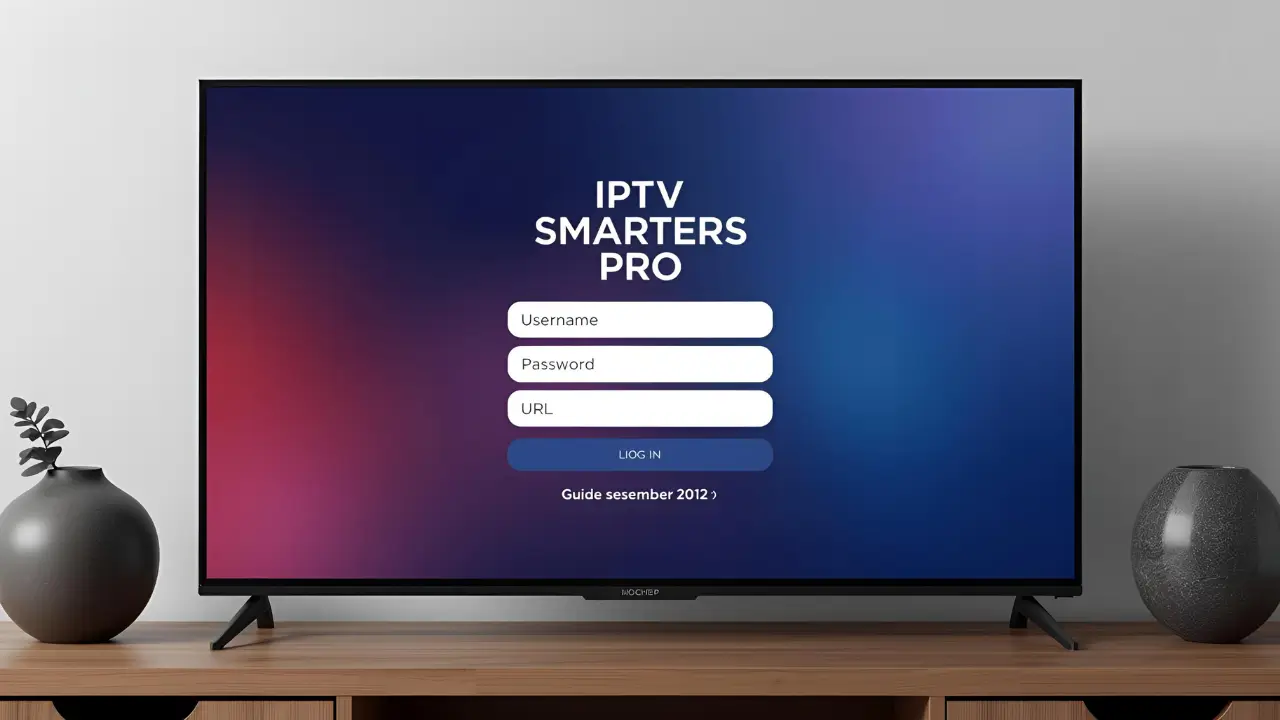
Launch the App: Open IPTV Smarters Pro from your apps list.
Agree to Terms: When prompted, click Accept to agree to the user agreement, then click OK.
Add Your Subscription: Select “Add User” and then choose the “Login with Xtream Codes API” option.
Enter Details: Fill in the following fields with the information provided by your IPTV service provider:
Any Name: Type a name for your profile.
Username: Your username.
Password: Your password.
URL: Your Portal URL.
Enjoy: Click “Add User.” The app will download your channels and movies, and you’re ready to start watching!
Part 2: How to Install IBO Player Pro on Firestick
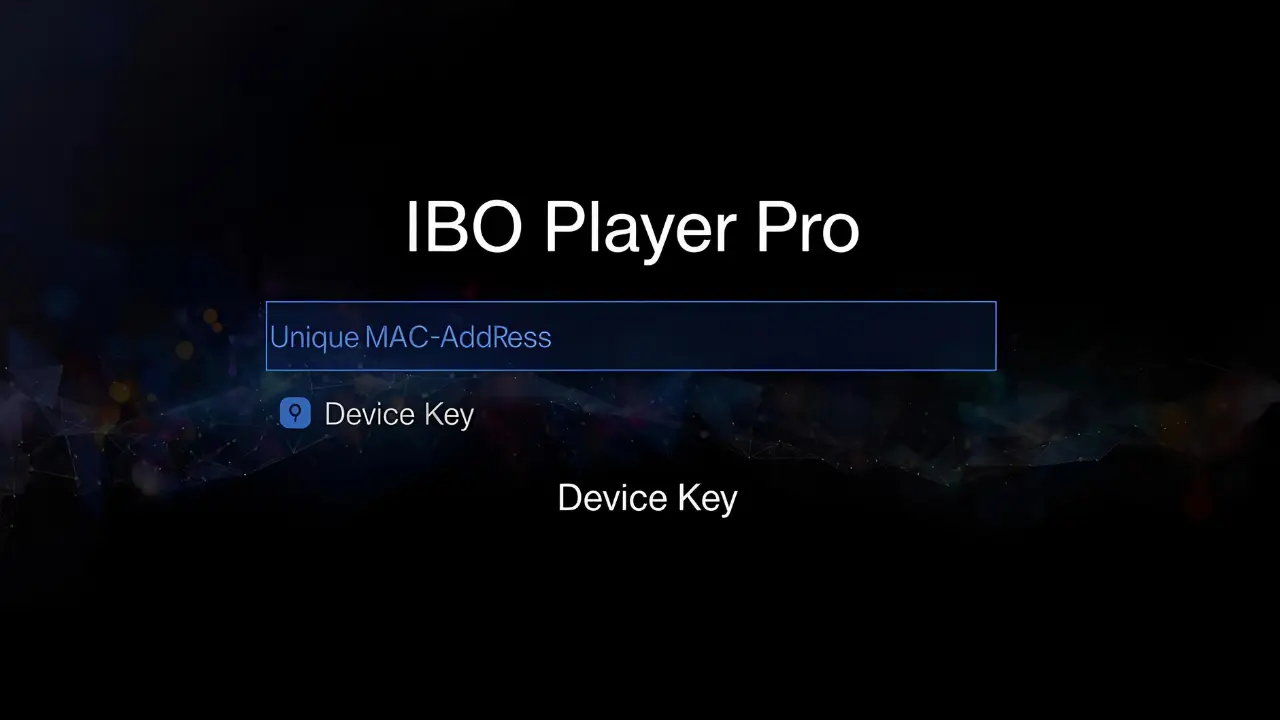
IBO Player Pro is another fantastic choice for streaming IPTV on your Firestick. This app also requires sideloading using Downloader, and the setup process is just as simple.
Enable Unknown Sources: As with Smarters, you must enable unknown sources for the Downloader app. Go to Settings > My Fire TV > Developer Options > Install unknown apps and turn ON the option for Downloader.
Note: If you don’t see “Developer Options,” go to About and click your device name 7 times to enable it.
Install Downloader: If you haven’t already, install the Downloader app from the Firestick’s search function.
Open the Downloader App: Launch Downloader. In the URL box, enter the following short URL or code:
https://shorturl.at/hsMW1(or use the Downloader code834339).Install the App: Downloader will automatically download the IBO Player Pro APK. Click Install when prompted.
How to Use IBO Player Pro:
Get Your Details: When you launch IBO Player Pro for the first time, a screen will appear with your unique MAC Address and Device Key.
Log In Online: On a computer or phone, go to the official IBO Player website:
https://iboplayer.com/device/login.Link Your Device: Enter the MAC address and Device Key from your TV screen into the website’s fields.
Add Your Playlist: On the website, choose to add your playlist via your M3U link or Xtream Codes details.
Reload the App: Go back to your Firestick and restart the IBO Player Pro app. Your content will now be loaded and ready to stream.
Troubleshooting & Support
If you have any issues during installation or setup, please take a photo of your Mac address and device key with your phone and send it to our team via EMAIL at contact@iptvdish.com or contact us via WhatsApp for assistance.
